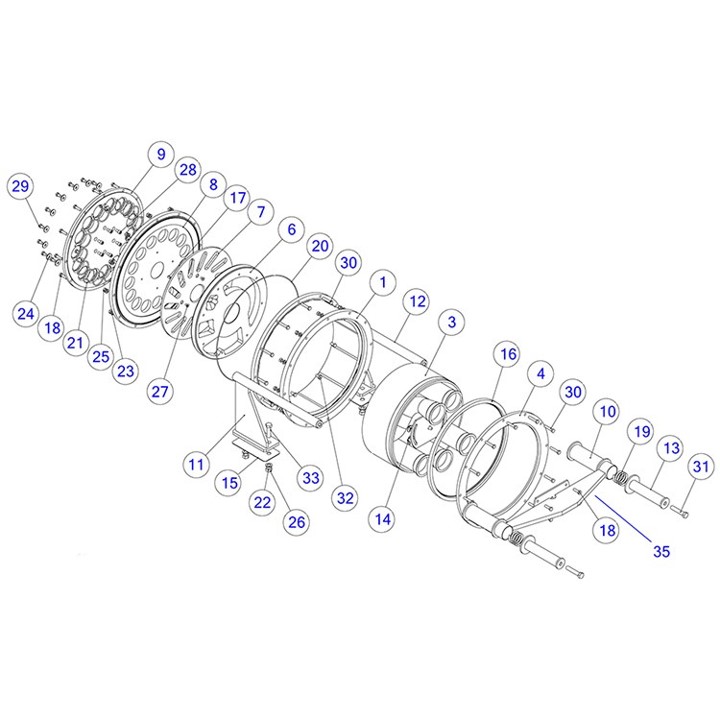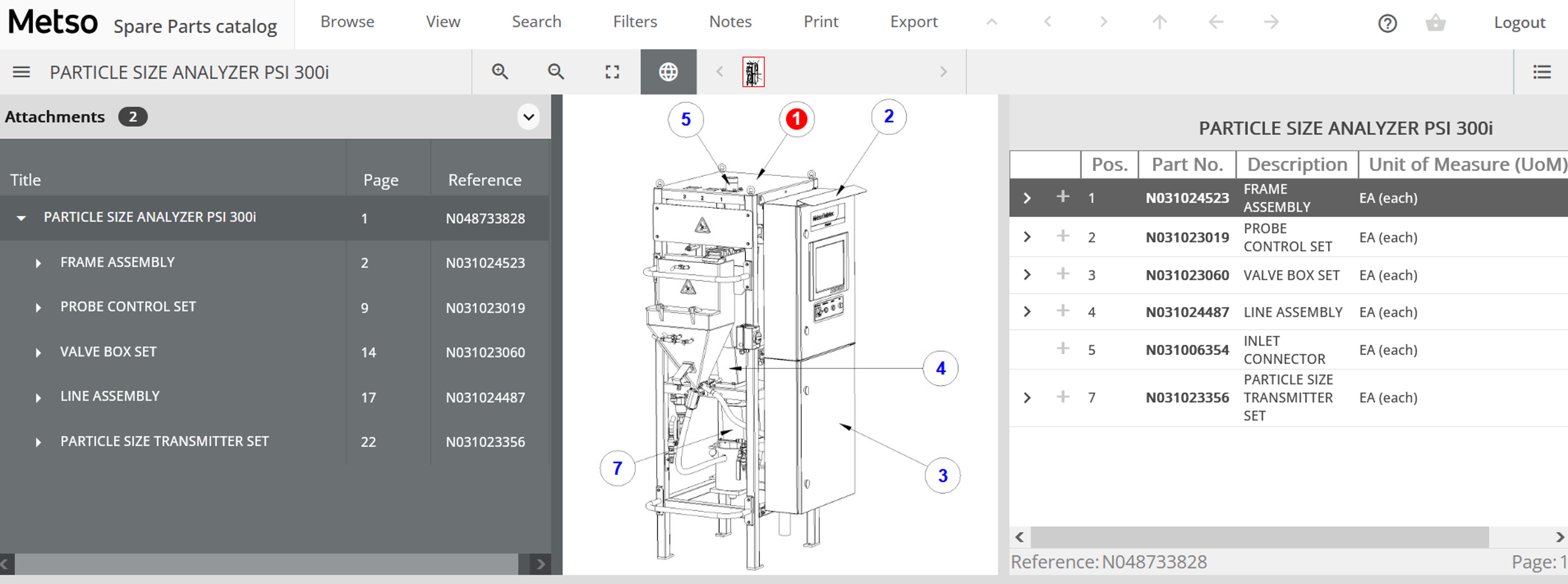1. Login
Login to Online Spare Parts Catalog using the provided username and password.
2. Forgot your password?
Click Forgot your password? on the Login page. Enter your email address and click Confirm.
3. Explore the library
Search by using the Quick Search field, Advanced Library Search or explore the library to find a specific spare parts book.
4. Browse
- Explore the hierarchical product structure
- View and zoom the related illustrations
- Check the related bill of material and highlight components from illustration or from the bill of material
5. Send RFQ online
- Select items for quotation from the part list by clicking the plus (+) sign
- Check the selection list lines and modify, if needed
- When the list is ready, click Request for Quotation
- Add additional information or comments
- Send the RFQ by clicking Send.
6. Quick search
- Search the catalog library with e.g. the catalog name, equipment name, serial number or tag
- As a result, there will be direct links to catalogs within all of your Spare Parts catalog collection
7. Search within a catalog
- To search within a specific catalog, click Search
- Enter the wanted search criteria and click the Search icon
8. Advanced item search
- Enter the wanted item number or description and click the Search icon
- To open the search form, click the Advanced Library Search icon
- With the search form, you can search with a specific field, e.g. part number or part description
- To limit a search, you can search the item from a specific book or folder
- As a result, there will be direct links to items based on the selected search criteria